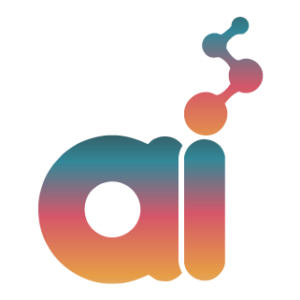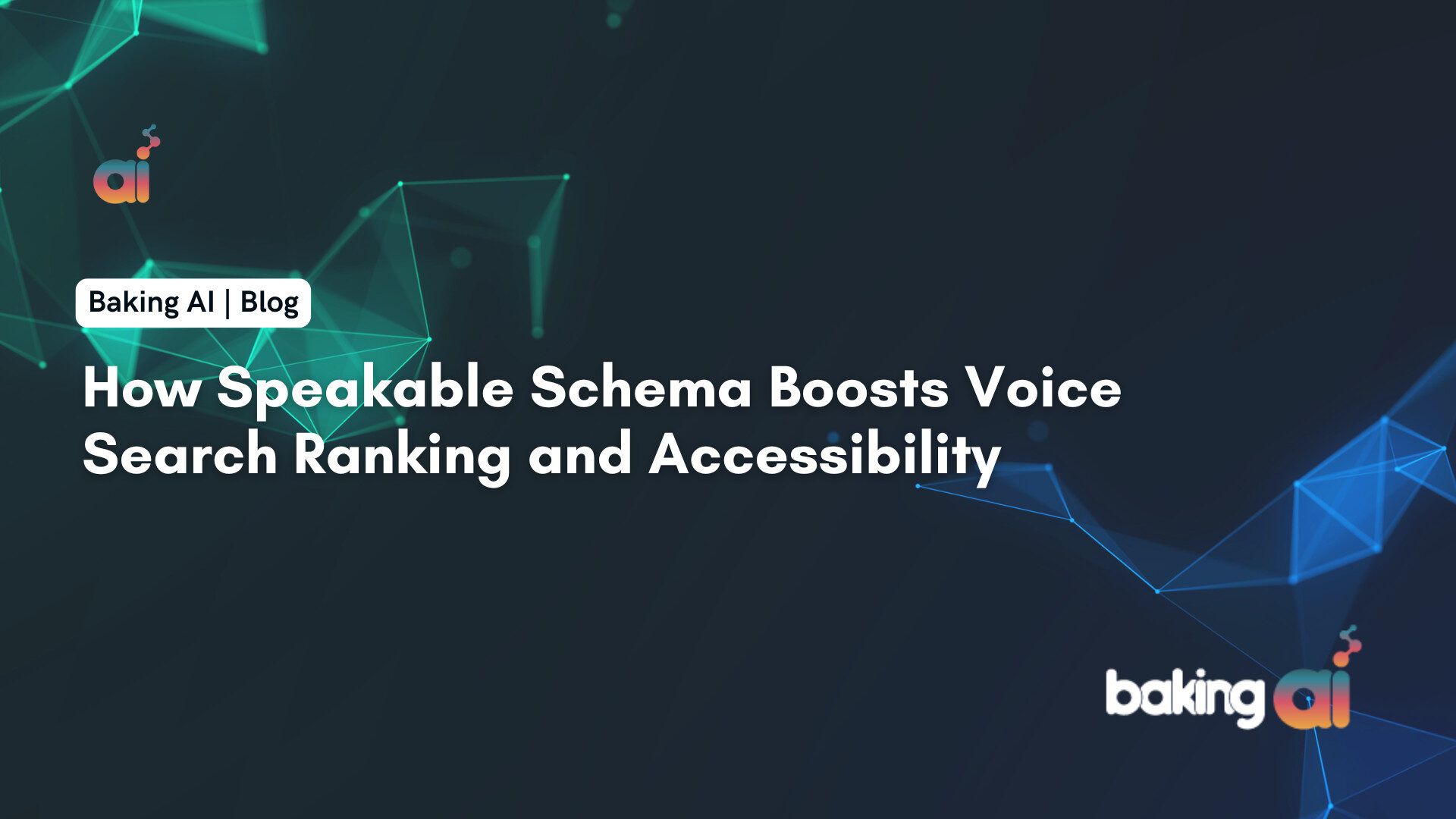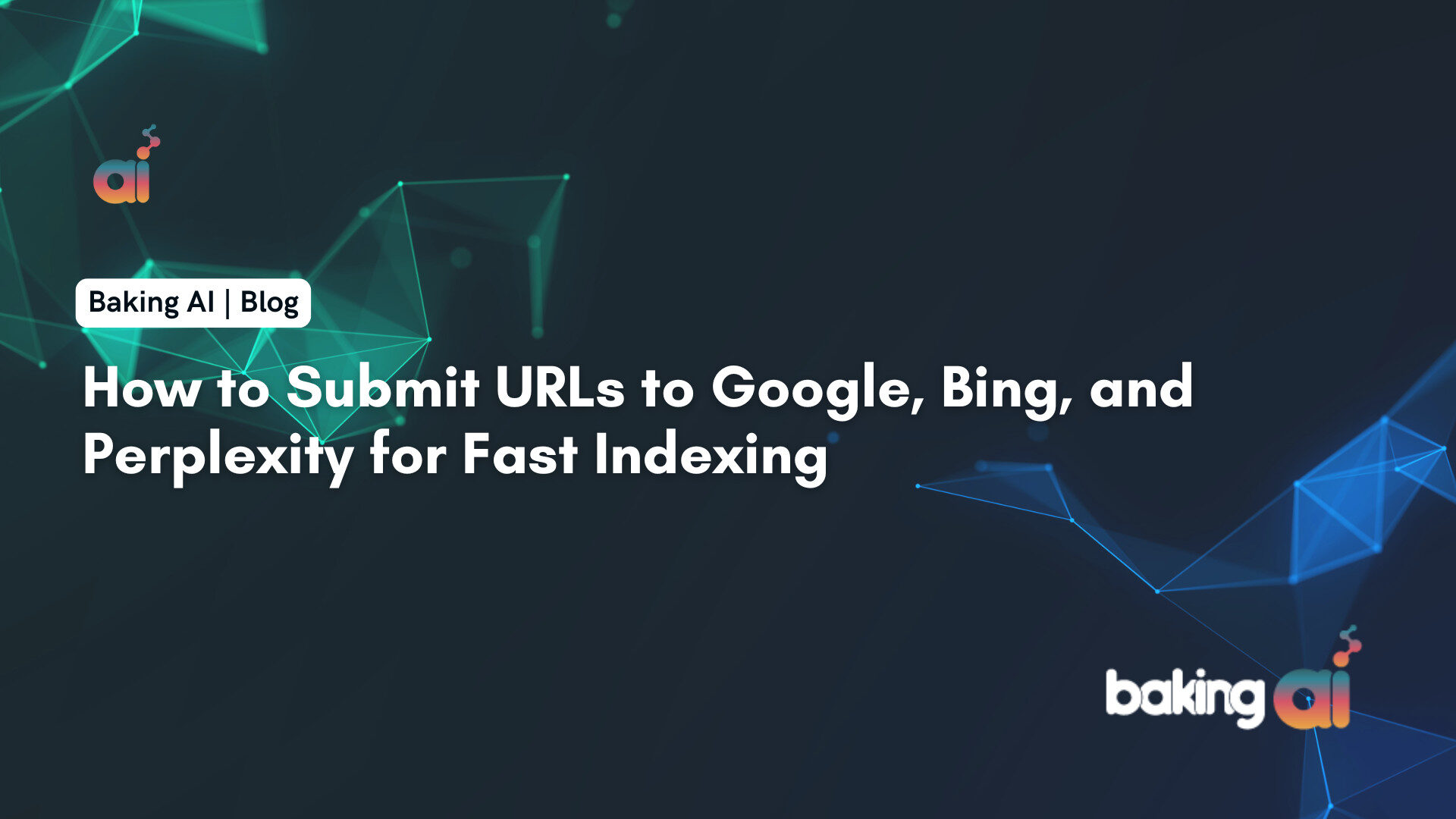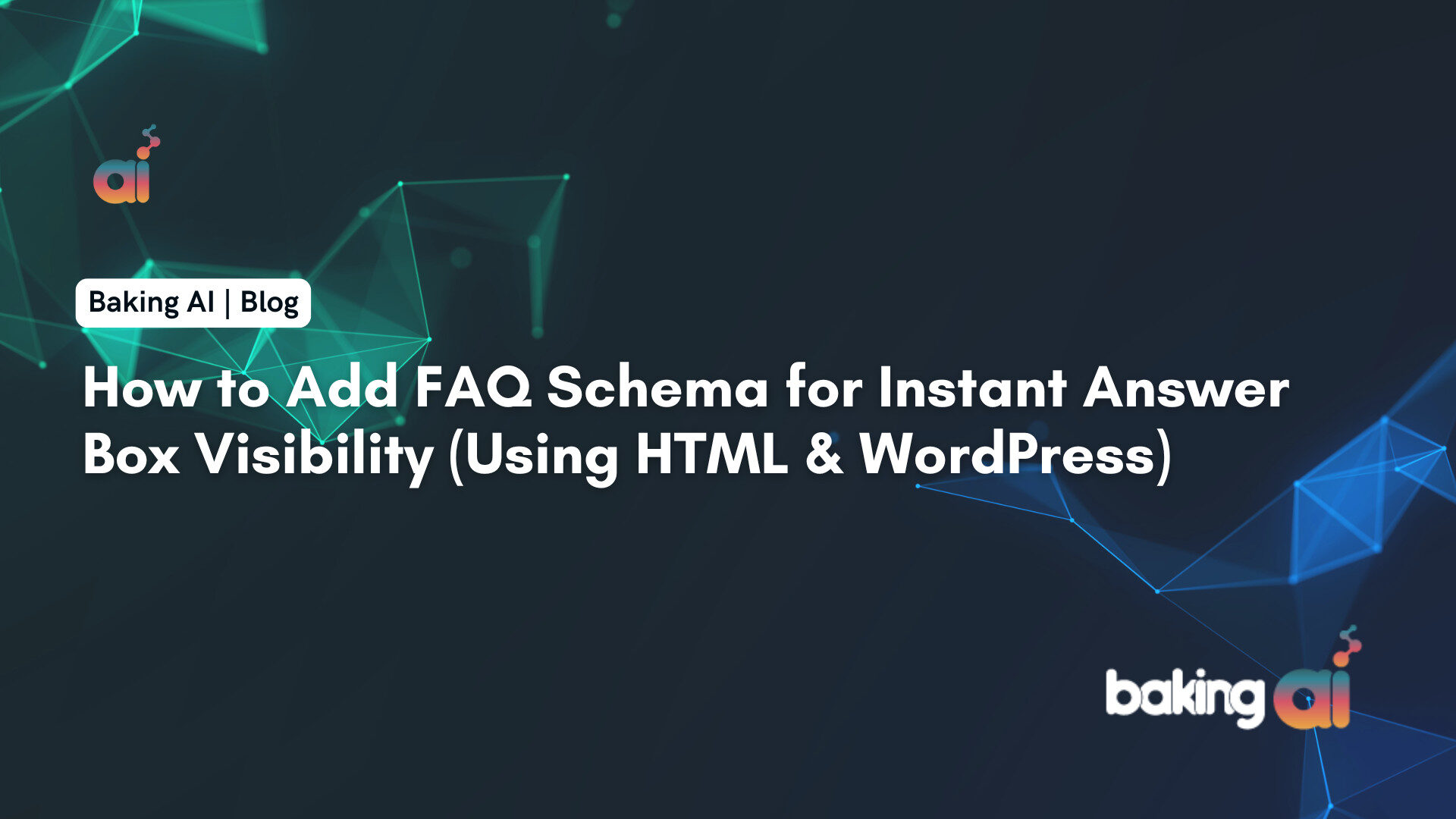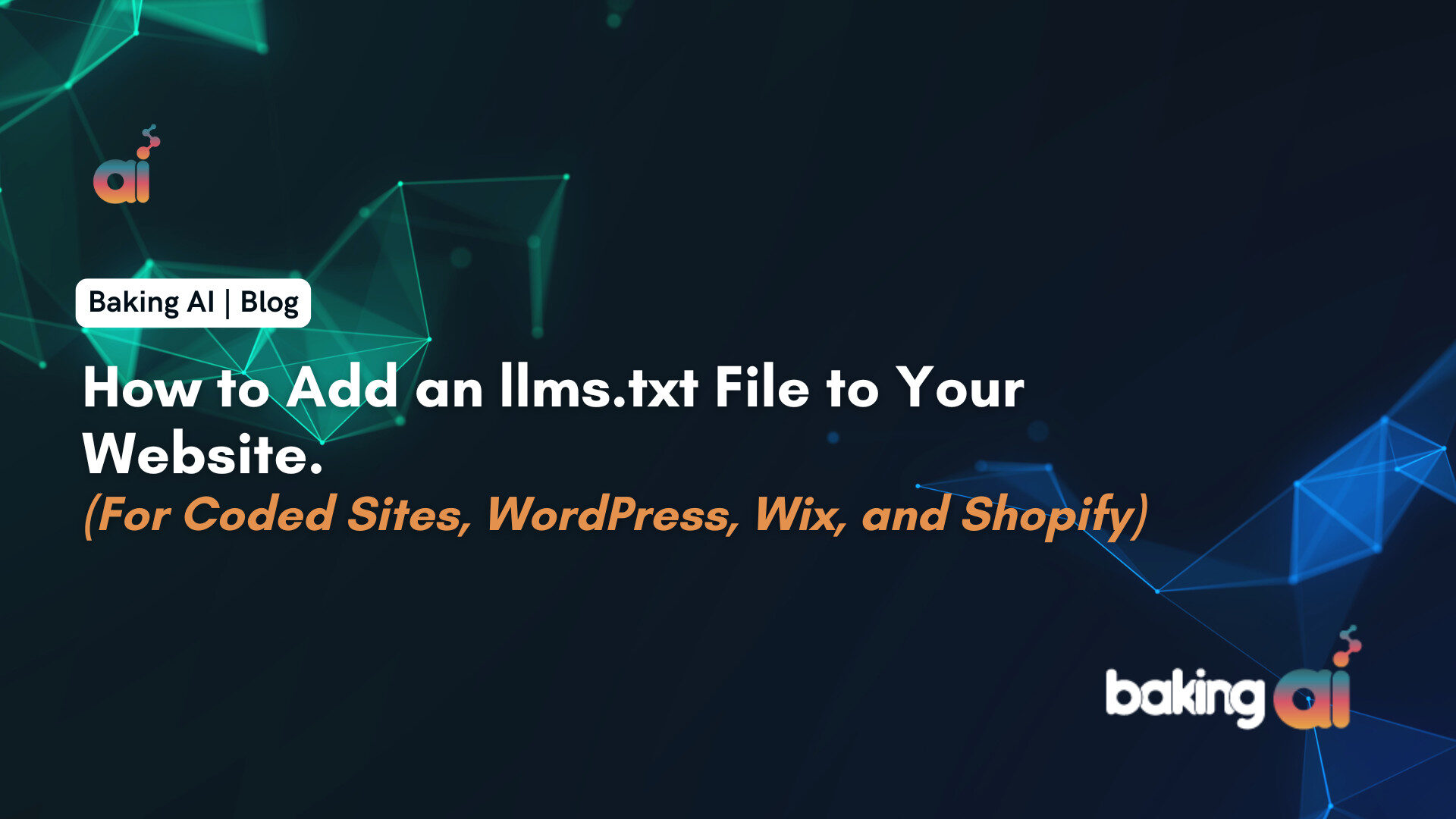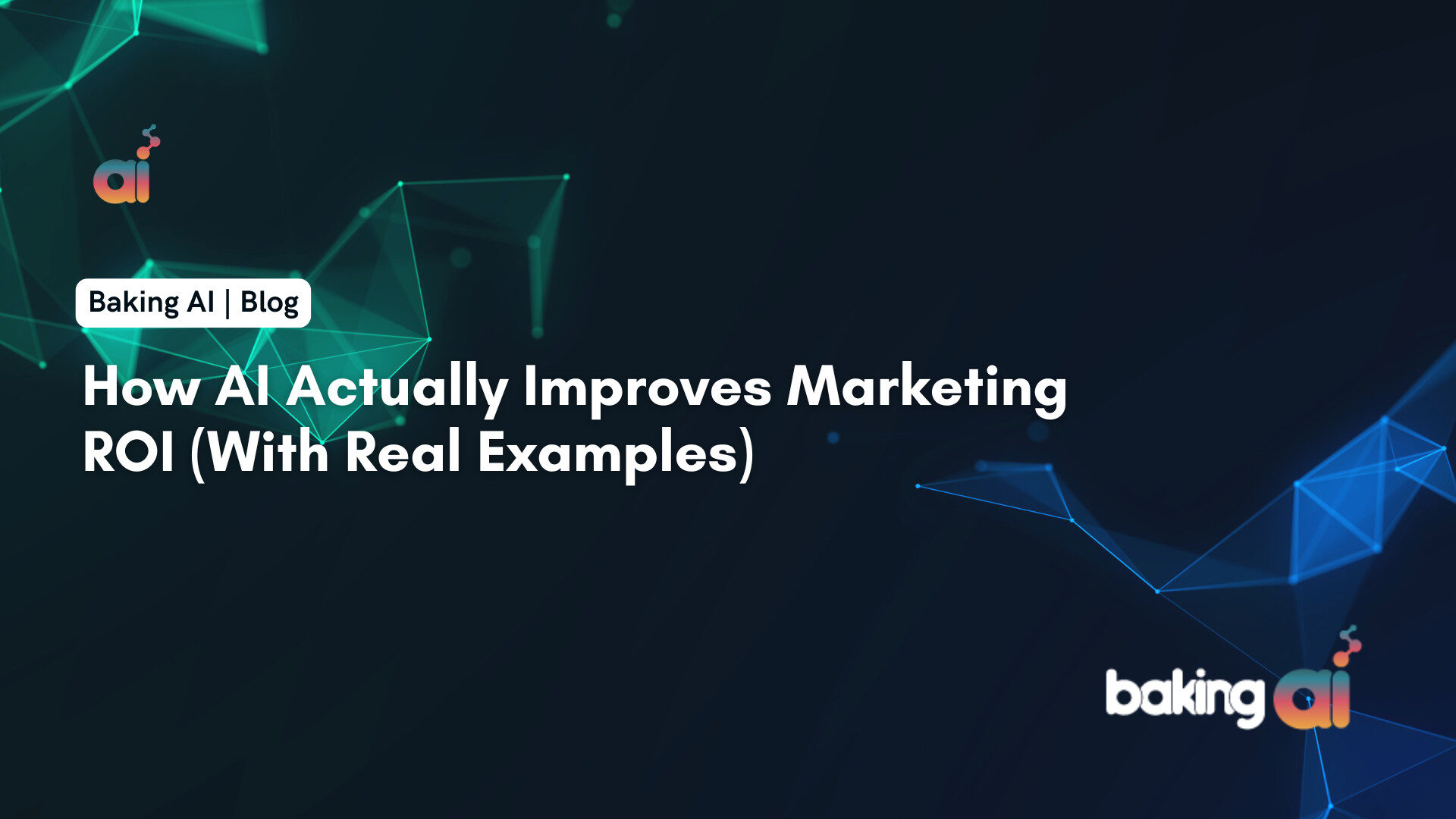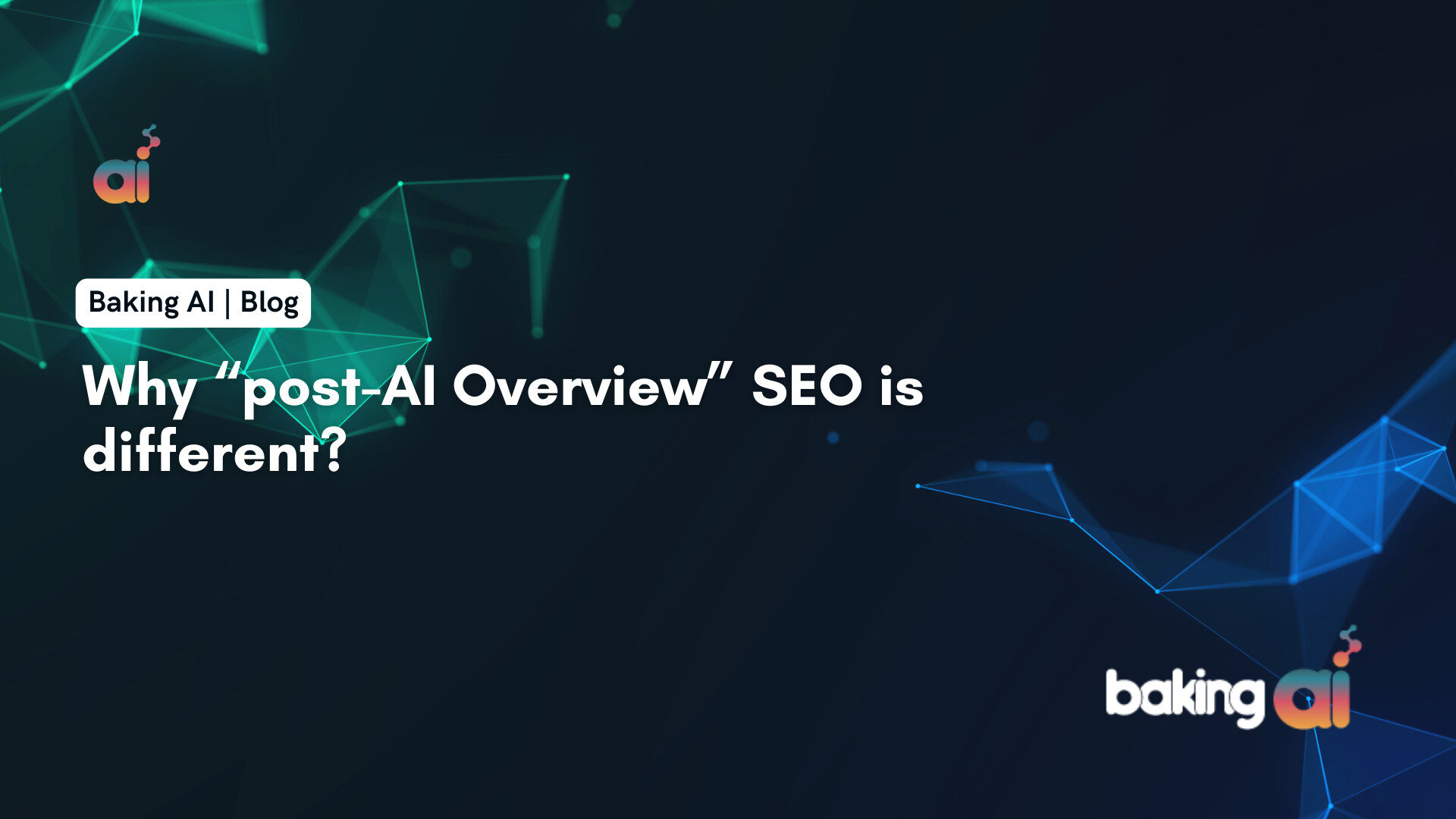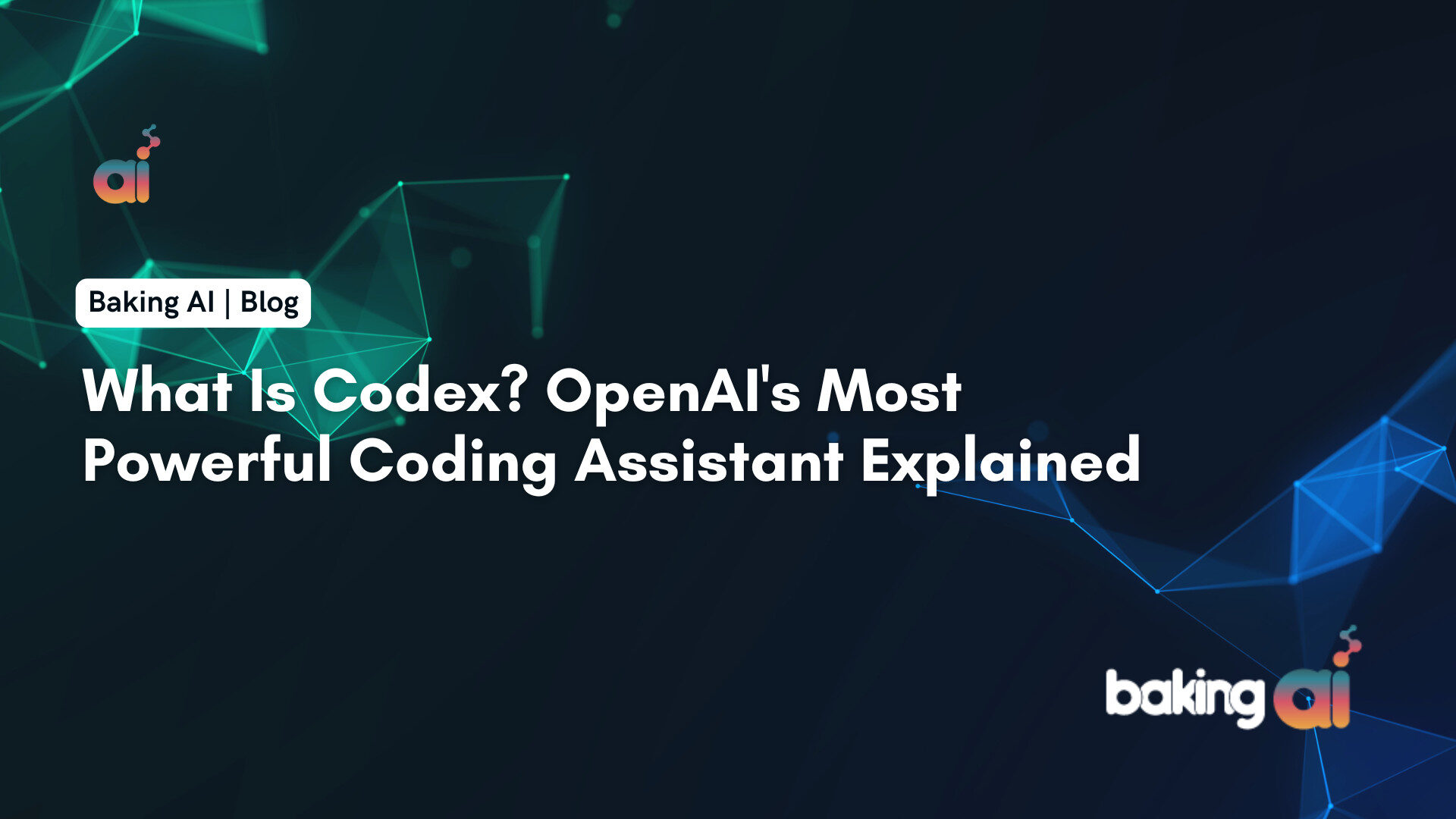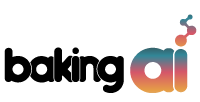LangGraph Studio is a pioneer agentic integrated development environment for the generation and control of agentic AI applications. This IDE has been introduced by LangChain to meet the needs of working with complex scenarios in the shape of multi-agent systems that engage LLMs. This article is going to provide a brief background of the tool and explain how it works, and why it is important in the field of AI innovation.
Overview of LangGraph Studio
LangGraph Studio is designed as the first specific Integrated Development Environment for agents and provides tools for visualization of the developed applications, interacting with them based on agents, and debugging them. This environment enhances the development experience by allowing developers to:
- Visualize Agent Graphs: Users can view the organizational structure of an agent’s usage, which helps in organizing components within a system that consists of multiple agents.
- Interactive Debugging: Real-time debugging: The IDE provides the snapshot capability in which developers can stop execution at different stages and change the behavior of agents on the fly.
- State Manipulation: One of the best features is the ability to modify a response or add more logic mid-launch; this creates a cooperative engagement process. Specifically, this feature is very useful for updating agents based on their performance during the testing phase.
- Integration with LangSmith: There is no setup involved and all the LLM calls made by LangGraph Studio are included in the observability and LangSmith tracing out-of-box. It enables developers to keep abreast with the performance outcomes and master the intricacies of various processes performed.
Key Features of LangGraph Studio
The IDE boasts several core features that significantly streamline the development of LLM-powered applications:
- Visualization Tools: The agent flows may be represented in the form of a graphic wheel, showing the relationships between nodes and edges of an agent.
- Real-Time Interaction: Run-time agents thus mean that developers can talk to running agents, thus being able to trial and tweak their application in real time.
- Iterative Development: This flexibility of modifying agent responses when the system is being used enables the testing of various situations quickly.
- Code Editing with Live Updates: Any modifications made in the code editor are recognized instantly, thus it is possible to rerun nodes with altered molecules without restarting the application.
Importance in AI Development
As AI applications become increasingly complex, traditional coding environments often fall short in addressing the specific needs of agentic systems. LangGraph Studio fills this gap by providing:
- A specialized environment tailored for LLM applications that require intricate cognitive architectures.
- Tools that enhance collaboration among developers working on multi-agent systems, making it easier to manage dependencies and interactions between agents.
- A focus on user-friendly interfaces that simplify complex processes inherent in developing stateful applications.
Step-to-Step Instruction to Setup LangGraph Studio
To set up LangGraph Studio, follow these detailed steps to ensure a smooth installation and configuration process:
Prerequisites
- Docker: Ensure you have Docker installed and running, specifically Docker Compose version 2.22.0 or higher.
- LangSmith Account: You need a LangSmith account to log in and use LangGraph Studio. Free accounts are available during the beta phase.
- Supported Devices: Currently, LangGraph Studio is primarily supported on Apple Silicon devices.
Installation Steps
1. Download LangGraph Studio: Visit the official LangChain GitHub page to download the latest .dmg release of LangGraph Studio.
2. Install LangGraph Studio: Open the downloaded .dmg file and drag the application into your Applications folder.
3. Set Up Your Project:
- Create a new project directory for your LangGraph application.
- Inside this directory, you will need several files:
.env: his file will store your necessary environment variables (e.g., API keys). You can create it by copying an example file:cp .env.example .env Fill in the relevant API keys (like OpenAI, Anthropic, etc.) in this file. Do not include a
LANGSMITH_API_KEY, as this will be handled automatically upon logging in.agent.py: This Python file will define your agentic flow and logic.langgraph.json: This configuration file tells LangGraph how to set up your application. It should specify parameters like the environment file and paths to your agent code.requirements.txt: List all necessary dependencies for your project here.
4. Start the API Server:
- Navigate to your project directory where the
langgraph.jsonfile is located, and run the following command to start the API server in watch mode:langgraph up -c langgraph.json –watch - If successful, you should see logs indicating that the server is running (e.g.,
Ready! - API: http://localhost:8123).
5. Access LangGraph Studio:
Open your web browser (preferably Chrome) and go to:
” https://smith.langchain.com/studio/?baseUrl=http://127.0.0.1:8123 “
This will take you to the LangGraph Studio interface where you can visualize and interact with your agent’s graph.
6. Log In to LangSmith: Upon accessing the studio, you will need to log in with your LangSmith account credentials.
7. Test and Iterate: Once logged in, you can begin using the studio to test your agents, modify responses mid-execution, and visualize agent interactions.
By following these steps, you will successfully set up LangGraph Studio for developing and managing agentic AI applications efficiently.
Benefits of LangGraph Studio
- Simplified Development: LangGraph Studio hides all of state management and agents’ coordination issues from the user. This makes it easier for developers to concentrate on the high-level decision making processes to be treated in the MAS without feeling overwhelmed by the several agents to be managed as well as their interactions; hence increasing the rate of development and minimizing on errors.
- Visual Interaction: IDE also incorporates features into the resource that would enable a user to come with a grasp of the agent graphs of such applications. It enlightens the developers on how agents engage and adapt changes to the logic or even responses during the middle of an operation and encourages an integrated method in development.
- Real-Time Debugging: It is possible to run at least the agents in debug mode with the purpose of step by step analysis. This feature helps pause the running process, and check and modify the necessary states, thereby improving the debug process.
- Flexibility and Scalability: LangGraph Studio helps design applications that are incredibly customizable for particular applications. It is intended for big multi-agent systems that’s why it is more appropriate for enterprise level applications and requires high performance.
- Integration with LangSmith: This IDE then can work harmoniously with LangSmith for observability and tracing which would help in agent performance check without additional configuration. These SDD facilities’ integration also enrich the experience of development by using real-time observations of agents’ interactions.
Disadvantages of LangGraph Studio
- Platform Restrictions: For the present, LangGraph Studio is only compatible with Apple Silicon architecture although other platforms are planned. This limitation may reduce the spread of the framework among developers who maybe working on different operating systems.
- Dependency on LangChain: Although LangGraph is designed to be standalone, some functionality heavily depends on the rest of the LangChain suite. This dependency may bring in more sophistication to the developers who want projects implemented using other frameworks or are worried about being locked into a certain framework.
- Learning Curve: This way, while the application can somewhat mask the need for developers to grasp all underlying concepts involved in agent coordination and state management, true mastery of LangGraph Studio’s possibilities still requires an understanding of these concepts. This may pose challenge to users, especially those who are new the agentic applications.
Real-World Applications
- Chatbots and Virtual Assistants: Chatbots also work in managing so many day-to-day dialogues that involve complex interactions among so many agents in handling a developer representative’s user interface.
- Multi-Agent Systems in Enterprises: LangGraph Studio is the perfect tool for developing complex applications for the enterprise that would need several agents to work together, perform such tasks as data preprocessing and serving, customer support, or work on decisions.
- Research and Development: It can be use in academic environment or research facilities to create new AI models and experiment and different configurations on them.
- Human-in-the-Loop Systems: The persistence layer is also capable of the human integration check at execution time of the agents which makes it suitable for environments where human monitoring is required for some operations for instance, health or financial domain.
Advanced Tips for Using LangGraph Studio
Utilize Visualizations Effectively
- Graph Visualization: Take advantage of the visual representation of your agent graphs. This helps in understanding complex interactions and dependencies between agents. Regularly review the graph structure to identify potential optimizations or bottlenecks in your workflow.
- Real-Time Monitoring: Use the real-time interaction feature to observe how agents make decisions and execute tasks. This can provide immediate feedback on performance and help in debugging.
Implement Persistence Strategies
- Thread-Level Persistence: Ensure that you implement thread-level persistence to maintain state across different runs of your agents. This is crucial for applications that require continuity, such as chatbots or multi-turn dialogues.
- Cross-Thread Persistence: If your application involves multiple threads, consider adding cross-thread persistence to share state information effectively among them.
Leverage Human-in-the-Loop Features
- Dynamic Breakpoints: Use dynamic breakpoints to pause execution at critical points in your agent’s workflow. This allows you to inspect and modify the state or responses on the fly, making it easier to iterate on your design.
- User Input Handling: Implement mechanisms for waiting on user input when necessary. This is particularly useful in scenarios where human judgment is required before proceeding with certain actions.
Optimize Tool Calling
- Error Handling: Develop robust error-handling strategies for tool calls within your agent graphs. Use try-except blocks to manage exceptions gracefully, ensuring that your application can recover from unexpected issues without crashing.
- Runtime Values: Pass runtime values to tools effectively by utilizing the ToolNode functionality, which allows for dynamic data handling during execution.
Manage Memory Efficiently
- Conversation Memory: Implement different strategies for managing conversation memory within your agents. This includes deciding how much context to retain and when to clear memory, which can significantly impact performance and relevance in responses.
- State Management with Pydantic: Use Pydantic models for structured state management, allowing you to define clear schemas for inputs and outputs within your agent graphs.
Experiment with Streaming Modes
- Multiple Streaming Configurations: Explore various streaming modes available in LangGraph Studio. Configure multiple streaming options simultaneously to optimize the data flow and responsiveness of your agents during execution.
- Event Streaming: Stream events from tools or subgraphs to monitor specific actions or changes within your agents, providing deeper insights into their behavior.
Iterate Quickly with Code Integration
- Live Code Updates: Take advantage of the ability to modify underlying code while running agents. When you update prompts or logic in your code editor, LangGraph Studio detects these changes, allowing you to rerun nodes without restarting the entire application.
- Testing Variations: Use this feature to test different variations of agent responses quickly, facilitating a more agile development process.
Engage with the Community
- GitHub Discussions: Participate in discussions on GitHub related to best practices and common challenges faced by developers using LangGraph Studio. Sharing experiences can lead to valuable insights and solutions.
Bottom Line
LangGraph Studio embodies the key progress in regard to the tooling that could be provided for AI developers. When integrated visualization, interactive debugging and real-time manipulation tools, it would enable the developers to develop more advanced and functional agentic applications at the same time.
To that end, at Baking AI, we have experience in optimizing your daily tasks and reporting with our AI technology, including LangGraph Studio. Do not allow yourself to linger behind in development processes – get in touch with us right now and find out how the team of LangGraph Studio can help you. Go to Baking AI Contacts to kick-off your Artificial Intelligence journey today!