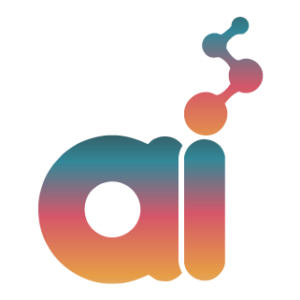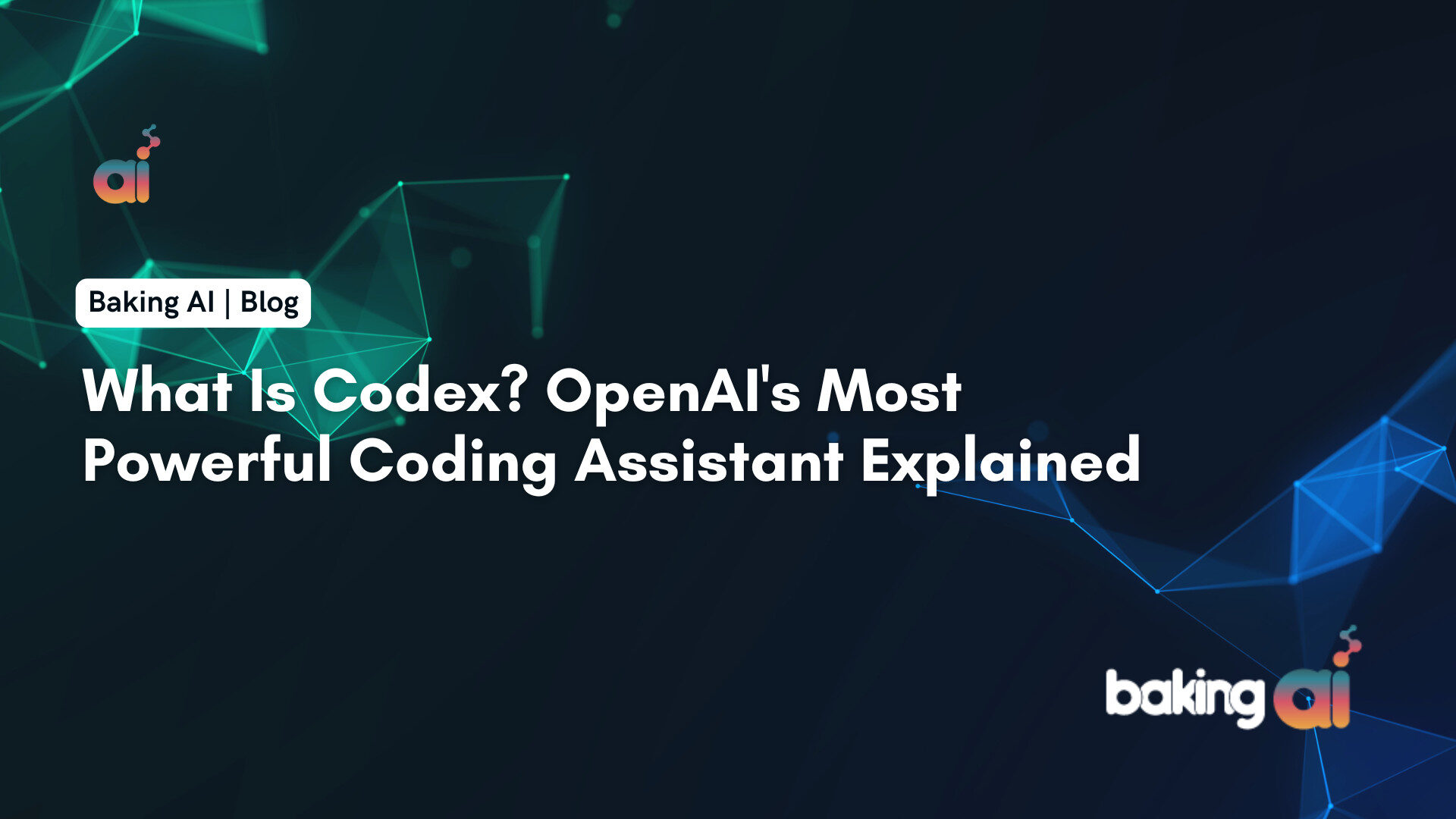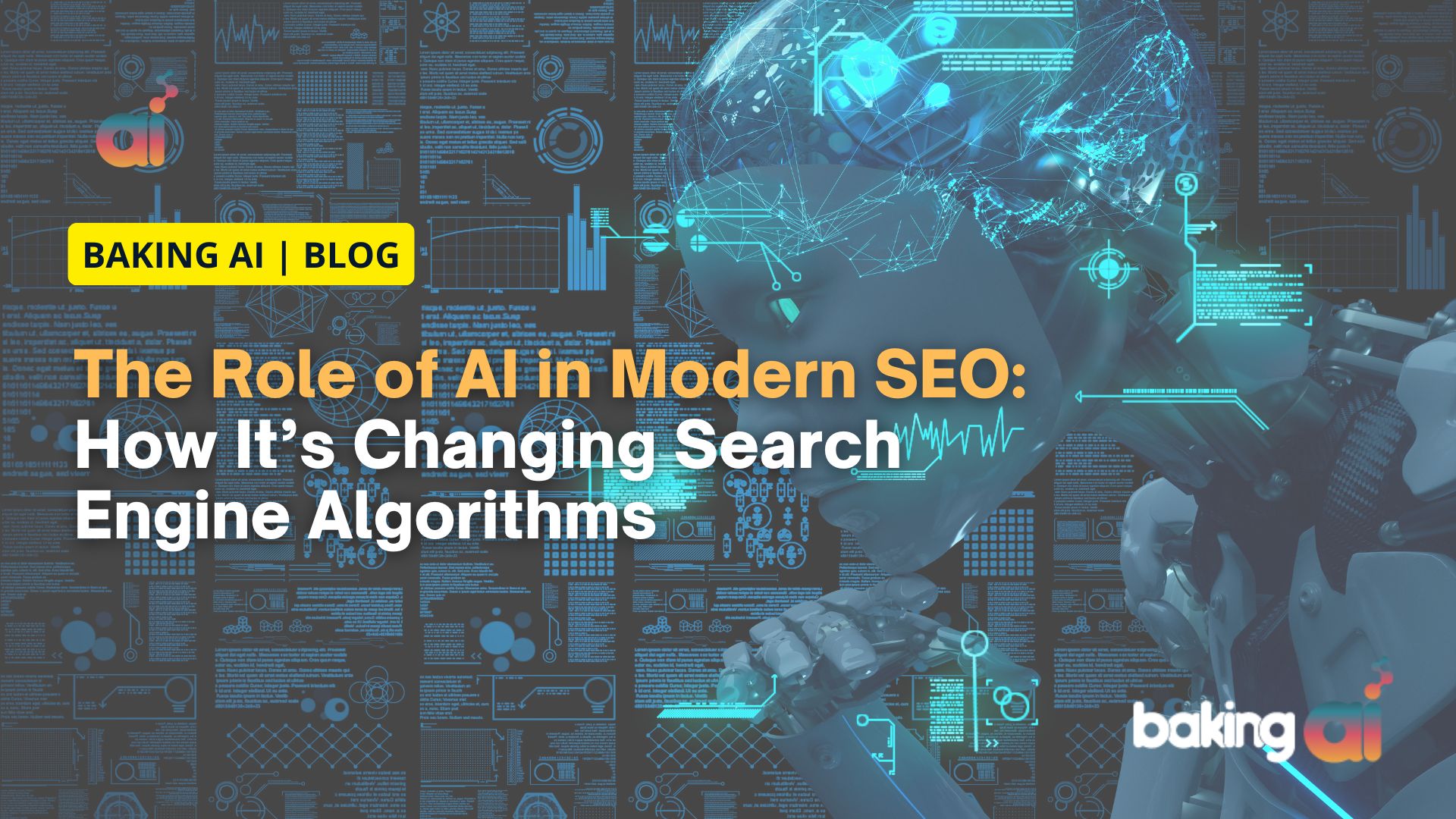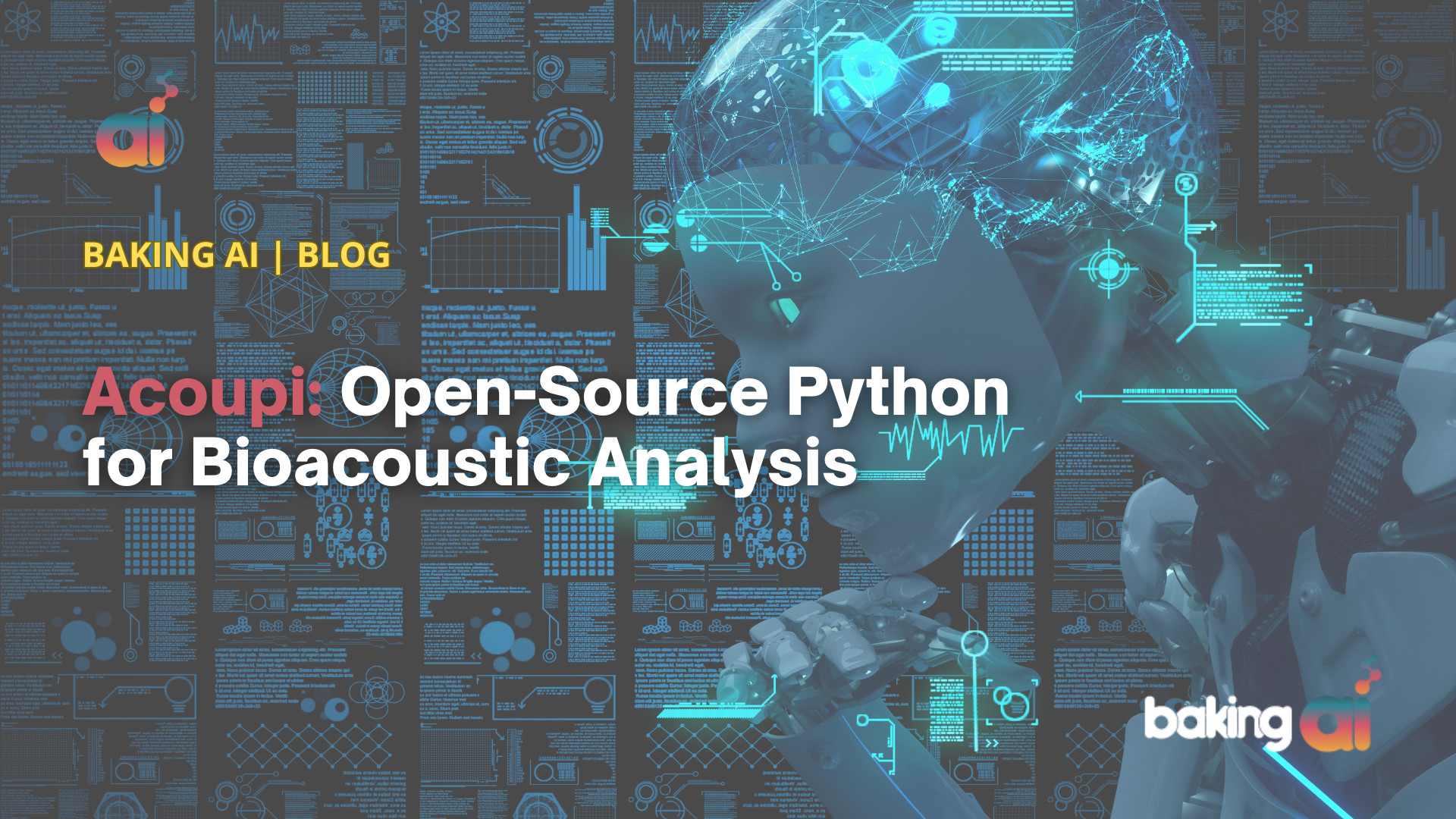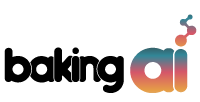Before you start your sequence setup, ensure you have done the Technical setup which is highly recommended to avoid landing in spam. Now that you have done your technical setup, it is time to create the first sequence!
Here are the in-depth steps to integrate and set up email automation on Saleshandy for your website:
Prerequisites
- Sign up for a Saleshandy account if you haven’t already. You can start with their free trial.
- Prepare your email list in a CSV format with columns for contact information like name, email, company, etc.
- Decide on your email automation strategy – what type of emails you want to send (cold emails, follow-ups, drip campaigns, etc.) and the content for each email.
Integration Steps
- Log into your Saleshandy account and navigate to the “Integrations” page.
- Connect your email account (Gmail, Outlook, Office365, etc.) to Saleshandy for sending emails. This allows you to use your own email domain for better deliverability.
- Optionally, integrate Saleshandy with your CRM like HubSpot, Salesforce, Pipedrive, etc. to sync contacts and activities.
Setting up Email Sequences
- Click on the “Sequences” tab in Saleshandy and then “Create New Sequence”.
- Name your sequence and choose the email account you want to send from.
- Add your first email by clicking “Add Email” and compose your email in the editor. Use merge tags like {{first_name}} to personalize.
- Set the send delay for the first email (e.g. send immediately or delay by 1 day).
- Click “Add Follow-up” to create additional emails in the sequence. You can set follow-ups to send based on conditions like “Not Opened”, “Not Replied”, or “Regardless”.
- Customize each follow-up email just like the first one, using merge tags for personalization.
- Repeat steps 4-6 to add more follow-up emails as needed, up to 9 total.
- Once your sequence is ready, you can test it by sending a preview to yourself.
Launching Email Campaigns
- Go to the “Campaigns” tab and click “New Campaign”.
- Upload your CSV contact list that you prepared earlier.
- Choose the sequence you created earlier to attach to this campaign.
- Review the campaign settings like send time, send interval, and tracking options.
- Click “Schedule Campaign” to start sending your automated emails to your list.
Monitoring and Optimization
- Check the “Reports” tab in Saleshandy to view open rates, click rates, and other metrics for your campaigns.
- Use A/B testing to try different subject lines, content, and send times to optimize your campaigns.
- Analyze which emails in your sequence are performing best based on opens and replies.
- Refine your sequences over time based on performance data and prospect feedback.
Video Guide:
By following these steps, you can effectively integrate Saleshandy with your website and set up powerful email automation to nurture leads, boost engagement, and drive more sales. The key is to start simple, test, and iterate for best results.
Was this article helpful?
YesNo