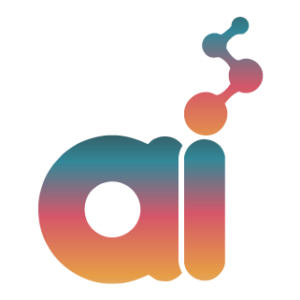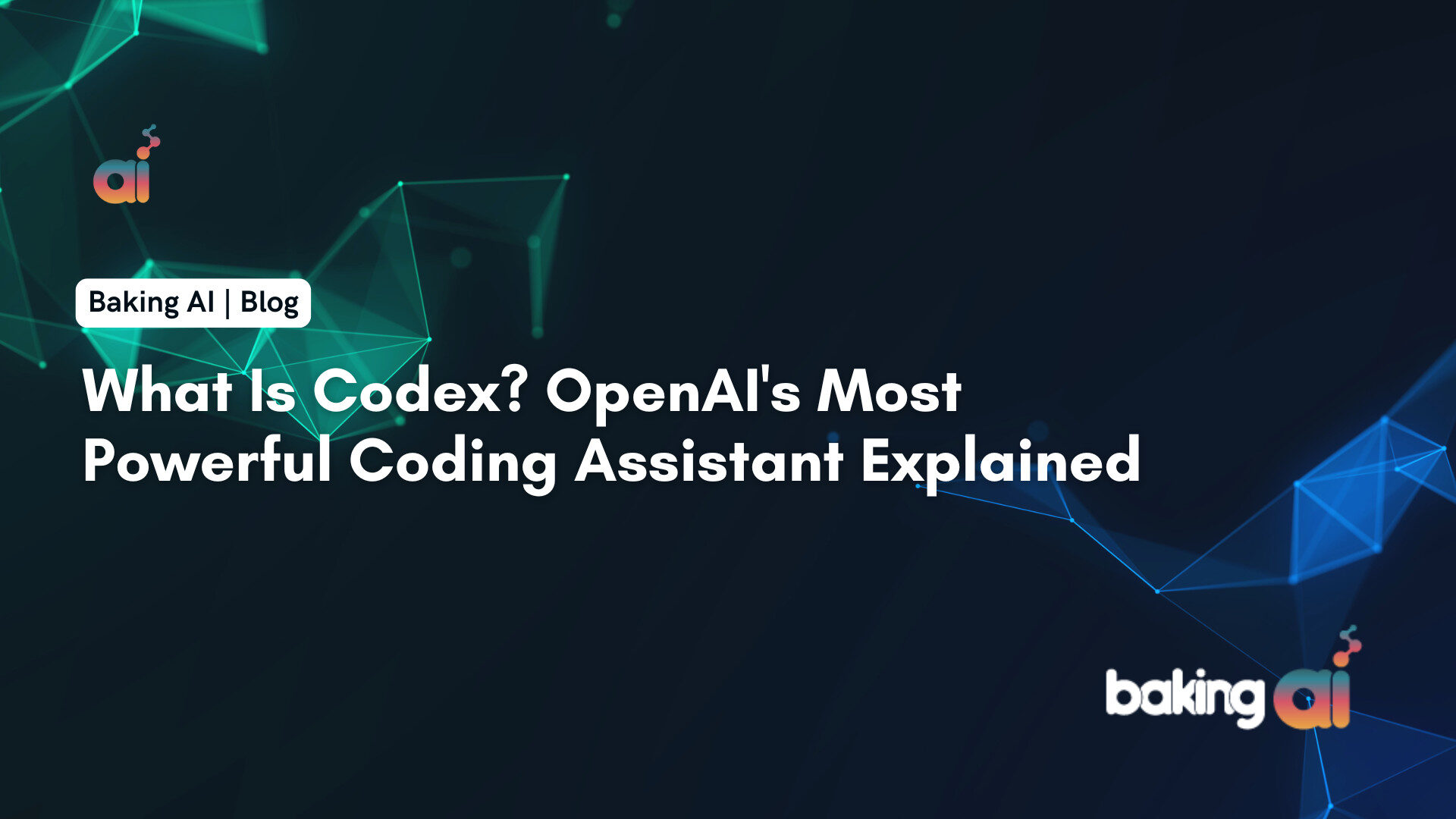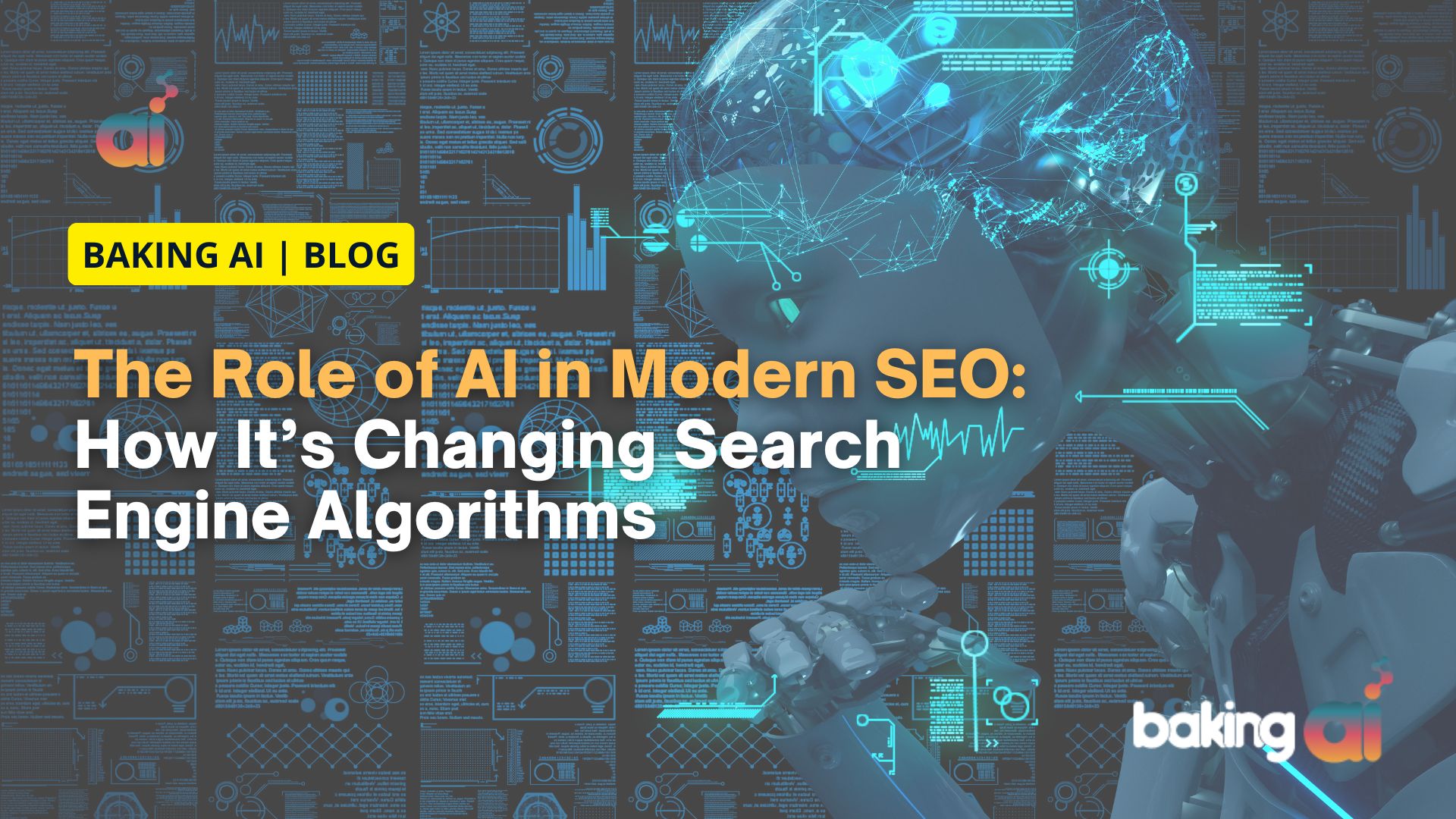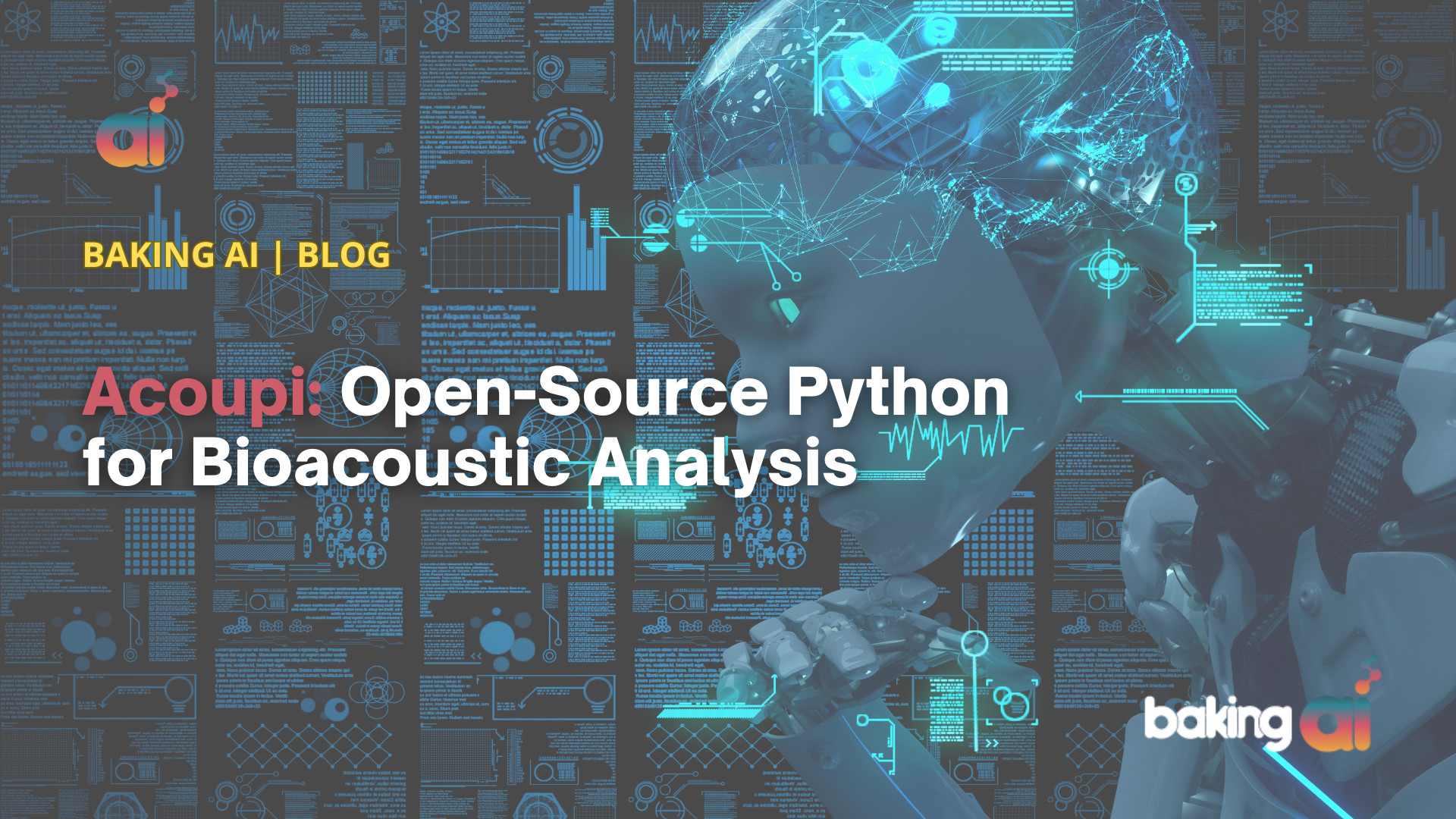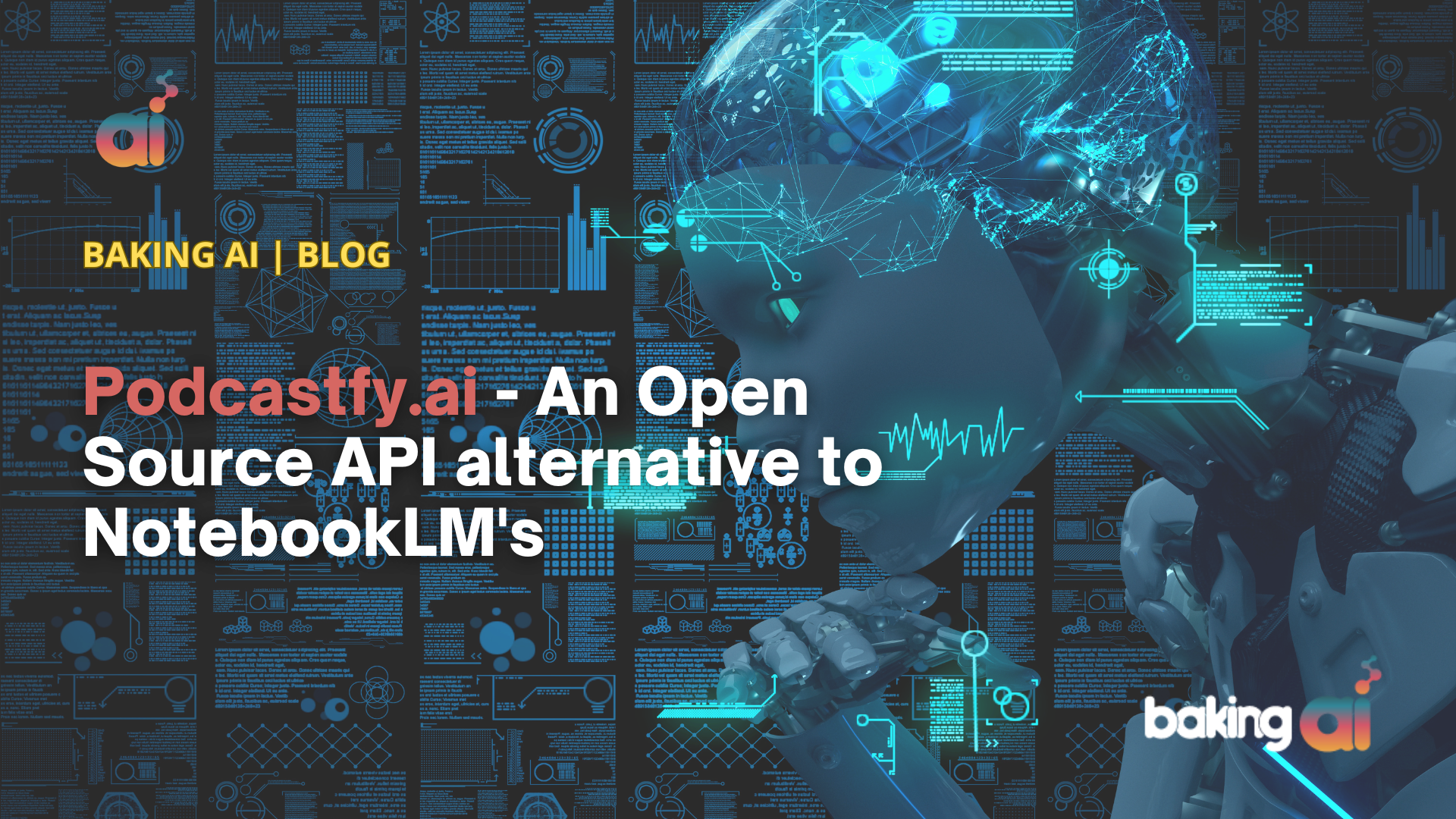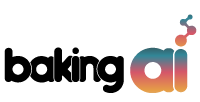The average professional receives approximately 121 emails per day, making your cold emails more susceptible to getting lost in a sea of emails.
The majority of your prospects will prioritize emails from business partners, clients, and co-workers. Opening and responding to cold emails would be a second priority to them. This is why it is essential to use follow-up emails since they serve as ‘gentle reminders’.
In case prospects miss or forgot about your email, a follow-up will act as a reminder or a prompt for a previous email you sent.
Your goal here isn’t to initiate a conversation, but rather to light the spark again and generate a response.
However, every follow-up email sent should aim to provide value. Your aim should not be to just gain a reply, it should be to provide value, always.
To set up follow-up email automation on Saleshandy, follow these detailed steps:
Step 1: Log into Saleshandy
- Access Your Account: Go to the Saleshandy website and log into your account. If you don’t have an account, you can sign up for a free trial.
Learn How to integrate and set up email automation on Saleshandy for your website?
Step 2: Create a New Email Campaign
- Navigate to the Email Campaign Tab: Once logged in, find and click on the “Email Campaign” tab on the dashboard.
- Start a New Campaign: Click on the “New Campaign” button to open the campaign setup page.
Step 3: Upload Your Contact List
- Upload CSV File: Click on “Choose File” to upload a CSV file containing your contacts. Ensure your file includes necessary details like names and email addresses.
- Verify Contacts (Optional): You may be prompted to verify the list. This step is optional and can be skipped if you prefer.
Step 4: Compose Your Email
- Draft Your Email: Scroll down to the email editor to compose your initial email. Use merge tags (like {{First Name}}) to personalize your messages based on your CSV data.
Step 5: Set Up Follow-Up Emails
- Add Follow-Up Stages: Click on the “+” icon below the email compose box to add follow-up emails.
- Choose Conditions for Follow-Ups: You can set follow-ups based on three conditions:
- Not Opened: Sends follow-ups to recipients who did not open the initial email.
- Not Replied: Sends follow-ups to those who did not reply, including those who opened but did not respond.
- Regardless: Sends follow-ups to all recipients, regardless of their actions.
- Add Up to 9 Follow-Ups: You can configure up to nine follow-up emails in the same campaign.
Step 6: Schedule Your Campaign
- Set Time Zone and Schedule: At the bottom of the campaign setup, choose your time zone and schedule the campaign. You can define intervals between emails (default is 60-90 seconds to mimic manual sending).
- Click “Schedule Campaign”: Once everything is set, click the “Schedule Campaign” button to start the automated follow-ups.
Step 7: Monitor Campaign Performance
- Check Reports: After your campaign is live, monitor the performance through the “Reports” tab to analyze open rates, click rates, and responses.
By following these steps, you can effectively set up automated follow-up emails in Saleshandy, ensuring consistent communication with your leads and improving your chances of engagement and conversion.